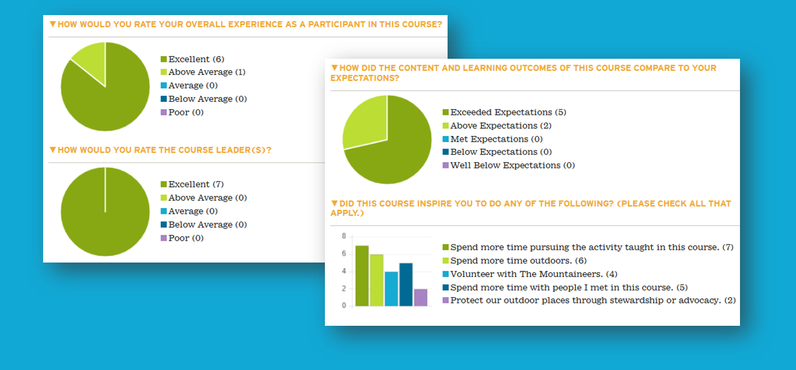Feedback Surveys
What are feedback surveys?
The Mountaineers has several different feedback surveys that allow participants to give feedback after attending an activity, course, or event. Candid feedback allows those who lead, teach, and administer our programs to continually improve their personal leadership and the quality of our programs. Learn more about the importance giving and receiving feedback on our blog!
Feedback surveys are available the day after an activity, course, or event ends. All participants will receive an email prompting them to provide feedback, but you may also give feedback through your My Activities, My Courses & Programs, My Lodge Stays, or My Profile pages.
Leaders will notice that they are required to select a feedback survey when creating an activity, course, or event. A default feedback survey will populate based on the given activity type, but leaders may select a different feedback survey if they would prefer a different set of questions. Can't remember which questions are included on each survey? No problem! Review any or all of our feedback surveys:
- Trip Feedback - Sent to all participants following a trip.
- Course Feedback - Sent to all course participants after the final day of the course.
- Course Instructor Feedback - Sent to all course instructors after the final day of the course.
- Field Trip, Lecture, Seminar, Clinic & Practice Session Feedback - Sent to all participants following a field trip, lecture, seminar, clinic, and practice session.
- Field Trip, Lecture, Seminar, Clinic & Practice Session Instructor Feedback - Sent to all leaders and instructors following a field trip, lecture, seminar, clinic, or practice session.
- Event Feedback - Sent to all event attendees.
- Lodge Stay Feedback - Sent on Tuesdays to anyone who paid for any lodge stay in the past seven nights.
- Global Adventure Feedback - Sent to all participants following the trip.
If you are running a new program and you would like to include a specific set of questions in your feedback survey, you many consider creating a custom survey with our Alchemer account.
Feedback surveys may be added to past activities, courses, and events by editing the activity, but this will not generate a new email. Those feedback surveys will only be accessible via the "Give" feedback link on the My Activities, My Courses & Programs, or My Lodge Stays pages.
How do I give feedback?
My Profile, My Activities, and My Courses
The day after an activity or event ends, click the "Give" link in the "Feedback" column on your My Activities page. The day after a course's end date, click the "Give" link in the "Feedback" column on your My Courses & Programs page. The day after a lodge stay, click the "Give" link in the "Feedback" column on your My Lodge Stays page. Please note that feedback is not editable, so be sure to review what you've entered before pressing "Submit"!
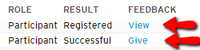
You can view the feedback you've written by clicking the "View" links on your My Activities, My Courses & Programs, and My Lodge Stays pages.
"Detail" pages
After an activity, course, or event has finished - if you were registered - you'll find "Give Feedback" and "View Feedback" buttons on the right side of the "detail" page.
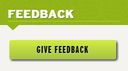
Email Reminders
Email reminders, including a link to the associated feedback survey, are automatically sent to all participants the day after the end date of the activity, course, or event.
Your feedback is anonymous. Leaders and committee administrators who can review feedback are only able see the text responses. They are not able to see who provided the feedback. If you report a safety concern as part of your feedback, we will share your concern, name, and contact info with our Safety Committee. The Safety Committee may contact you for more information, but rest assured that they will keep your information completely confidential.
where do i find feedback I've received?
Leaders may view their feedback by clicking the "All" link in the "Feedback" column of their My Activities, My Courses & Programs, and My Profile "My Lodge Stay" pages, in addition to the "All Feedback" buttons on the activity, course, event, and lodge stay "detail" pages.
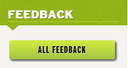
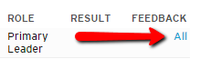
Leaders also have a new "My Feedback" page on their My Profile page. From this page, they can view feedback responses by type and date range:
- Trips
- Courses - Students & Graduates
- Courses - Instructors
- Field Trips, Lectures, Seminars, Clinics, and Practice Sessions - Participants
- Field Trips, Lectures, Seminars, Clinics, and Practice Sessions - Instructors
- Events
- Lodge Stays
Committee administrators have access to the above information all of the leaders on their committee page.
Committee Aggregated Feedback
Committee admins have access to their committee aggregated feedback through their committee page. Click on the “View Committee Feedback” button on the right-hand side of your committee’s homepage.
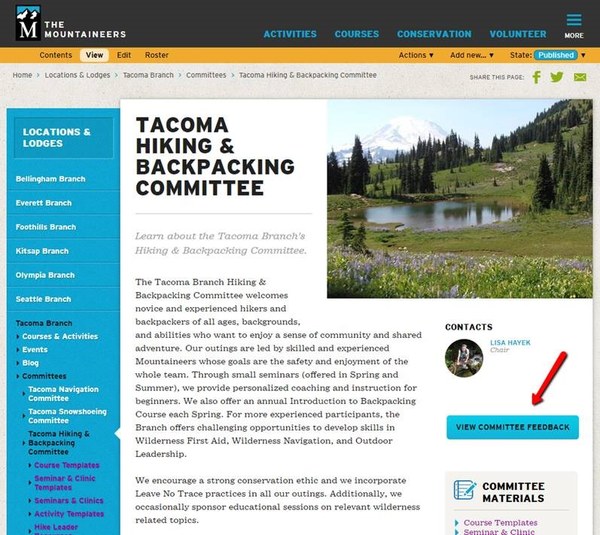
One you’re in your committee’s homepage, you can filter feedback by primary leader, within a date range, and/or by course template. Click the blue “Back to Committee Page” button in the top right-hand corner to exit this page.
Changes were made to the feedback form questions & responses on 3/1/2025. This date can be used in the Date Range filter to see only the new responses. If the time period you are reviewing includes data before and after 3/1/2025, then both response groups will be present in charts.
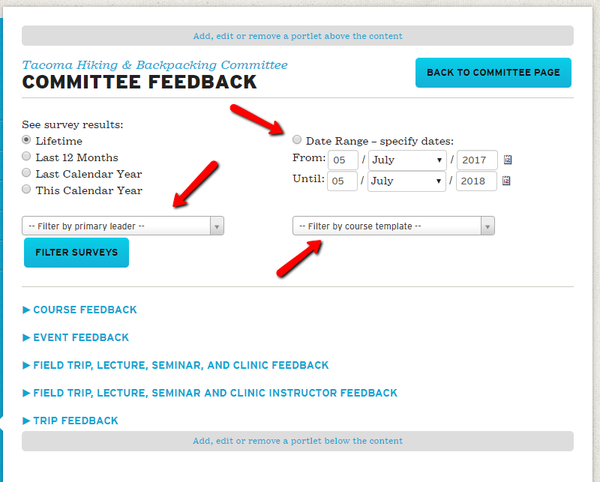
Members with “Admin” permissions on an activity committee roster are be able to see aggregated feedback for all of the activities that have been sponsored by their committee. Those with “Admin” permissions on a branch roster will be able to see feedback for any of the activity committees in their branch. If you’re unsure whether or not someone has “Admin” permissions on your committee, please look in the “Group” column of your committee roster.