Mountaineers Volunteers - How to Schedule a Room
IF THIS IS YOUR FIRST TIME RESERVING A ROOM be SURE TO READ the following INSTRUCTIONS or watch the video thoroughly. This is for Mountaineer Member Reservations Only
Know what you're doing? Get started now:
Read or watch the video above on to learn what you need to do to schedule a room at the Seattle Program Center for Mountaineers courses, activities, meetings and public events or to add an offsite event to the Seattle Branch calendar.
RESERVE A ROOM AT THE SEATTLE PROGRAM CENTER
Step 1 View the Seattle Program Center calendar. Note: If you're already on the Seattle Program Center page, click on "All Events" in the left sidebar. This view includes all events at the Seattle Program Center including public events, private events, committee meetings, courses, and activities.

Step 2 Navigate to your desired event date and check availability. All events confirmed and tentative are included on the calendar. If you have flexibility on date but have a specific space you need, it is recommended to use this Google Sheet containing all upcoming events to determine space availability.
Step 3 Choose the blue "+ Add Event" from the top right corner of the calendar page.
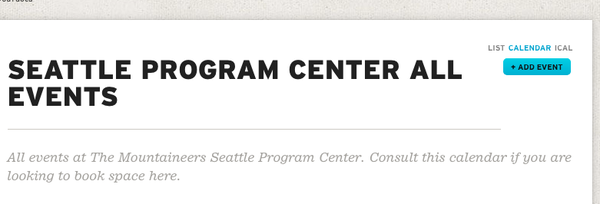
Step 4 Enter your event details for all tabs and fields designated with a small red square.
Step 5 Click the "Save" button at the bottom of the page.
Step 6 Submit your event for publication. Once the event is submitted for publication you cannot edit it. Please note, we will not confirm your event until you submit it for publication, but it will appear on the calendar.
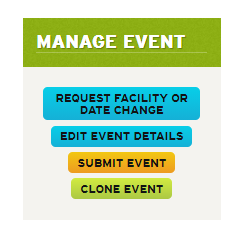
Step 7 Wait for email confirmation that your reservation has been approved. Requests will be reviewed within 3 business days.
How to Update Your Event SET UP
If your set-up needs change more than two weeks before your event, simply update the event page. For any changes that arise within two weeks of your event, update the event page and email the Facilities Manager and Operations Manager.
cloning Events
If you want to schedule multiple versions of the same event you can make it easier by cloning that event. Please follow these instructions:
Step 1 Click on the event you want to clone from the calendar.
Step 2 Click on "Actions" in the yellow admin bar just below the header and choose "Clone."
Step 3 Complete the fields on the clone form.
Step 4 Click the "Add Another" button to add another clone. Repeat Steps 3 and 4 to add as many clones as needed.
Step 5 Click the "Clone" button to create the clones.
Step 6 Update the newly added events if needed.
Step 7 Submit the cloned events for publication.
Add an Offsite Event to the Seattle Branch Calendar
Read through this page and realize you aren't reserving a room and just want to add a branch to the Seattle Branch calendar page? Learn how to schedule your branch event here.